6 Essential Microsoft Product Hacks for Small Businesses
In today’s hyper-connected world, success for businesses often depends on how efficiently they utilise technology. And when it comes to productivity and collaboration, Microsoft products are at the forefront.
As a Microsoft partner, we have deep expertise in the product and service offerings. We are also certified, which means that you can be confident that our solutions are compatible with Microsoft products and meet their high standards.
From Excel to Outlook to Teams, Microsoft’s suite of tools provides endless possibilities for streamlining processes and driving business growth. But are you truly making the most of these powerful tools?
We uncover ten essential Microsoft product hacks that will take your business to the next level. Whether you’re a seasoned professional or just starting out, these insider tips and tricks will help you unlock the full potential of Microsoft’s suite of products. From timesaving shortcuts to hidden features, we’ve got you covered.
-
Mastering Formulas and Functions
Excel is a powerhouse when it comes to data analysis and manipulation. But to truly harness its power, you need to master formulas and functions. From simple calculations to complex data analysis, Excel’s formulas can save you hours of manual work. Whether you need to sum up a column of numbers or perform advanced statistical analysis, knowing the right formulas can make all the difference.
One essential formula to have in your arsenal formula is VLOOKUP, which helps you find specific values in a large dataset. By understanding and utilising these formulas, you can automate repetitive tasks and improve your productivity.
-
Utilising Pivot Tables for Data Analysis
If you deal with large datasets regularly, PivotTables can be a game-changer. This powerful feature allows you to summarise and analyse data with ease. Instead of manually sorting and filtering data, PivotTables enable you to create dynamic summaries and visualisations in just a few clicks.
“To get started with PivotTables, select your dataset, and go to the “Insert” tab. From there, choose “PivotTable” and follow the prompts to define your data range and desired layout. Once you have your PivotTable set up, you can easily drag and drop fields to analyse your data from different angles. With this tool at your disposal, you can gain valuable insights and make data-driven decisions.”
Time is precious, and Excel is full of keyboard shortcuts that can help you work faster. Instead of reaching for the mouse every time you need to perform an action, mastering these shortcuts can significantly speed up your workflow.
For example, pressing “Ctrl+C” and “Ctrl+V” allows you to copy and paste cells or ranges, respectively. Pressing “Ctrl+Z” undoes your last action, and “Ctrl+Y” redoes it. You can also navigate between worksheets by pressing “Ctrl+Page Up” or “Ctrl+Page Down.”
By familiarising yourself with these shortcuts and incorporating them into your workflow, you can save time and become an Excel power user.
-
Creating Rules and Filters
Managing a flood of emails can be overwhelming, but Outlook offers features that can help you stay organised. One of the most useful features is the ability to create rules and filters. With rules, you can automatically sort incoming emails into specific folders based on predefined criteria.
To create a rule, go to the “File” tab, select “Manage Rules & Alerts,” and click on “New Rule.” From there, you can choose from various conditions and actions to customise your rule. For example, you can set a rule to move all emails from a specific sender into a designated folder.
Filters, on the other hand, allow you to quickly search for specific emails based on criteria such as sender, subject, or keywords. By utilising both rules and filters, you can tame your inbox and focus on what matters most.
-
Utilising Quick Steps for Common Actions
Do you find yourself performing the same actions repeatedly in Outlook? Quick Steps can be a lifesaver. These customizable shortcuts allow you to perform multiple actions with a single click, saving you time and effort.
To create a Quick Step, go to the “Home” tab, click on “Quick Steps,” and select “New Quick Step.” From there, you can choose from a range of predefined actions or create your own custom sequence of actions. For example, you can create a Quick Step that moves an email to a specific folder, marks it as read, and sends a reply all with a single click.
By harnessing the power of Quick Steps, you can streamline your email management and become more efficient in handling your inbox.
-
Streamlining Communication with Channels
Microsoft Teams is a powerful platform for team collaboration and communication. To make the most of it, understanding how to effectively utilise channels is essential. Channels in Teams allow you to organise conversations and files around specific topics or projects, ensuring that team members can easily find and access relevant information.
When creating a new team, consider setting up channels based on different work streams or departments. This way, conversations and files related to specific topics can be centralised in one place, eliminating the need for searching through endless email threads.
To create a new channel, simply click on the “+” icon next to the existing channels in your team. Give your channel a name and description, and choose whether it should be visible to everyone or restricted to team members. By leveraging channels, you can streamline communication and enhance collaboration within your team.
-
Taking Advantage of Collaboration Tools
Microsoft Teams provides a range of collaboration tools that can enhance productivity and streamline teamwork. Features like file sharing, co-authoring, and real-time editing enable teams to work together seamlessly, regardless of their physical location. When collaborating on a document, you can share it directly in a Teams channel or through a private chat. By utilising the “Share” button, you can grant specific permissions to team members, such as allowing them to edit or view-only. Co-authoring allows multiple team members to work on the same document simultaneously. This eliminates the need for back-and-forth file sharing and ensures that everyone is always working on the latest version. Real-time editing takes collaboration to the next level by enabling team members to make changes to a document simultaneously. This can be particularly useful during brainstorming sessions or when working on time-sensitive tasks.
By leveraging these collaboration tools, you can foster teamwork, increase productivity, and streamline your workflows.
Maximising productivity and efficiency is key to success. Microsoft’s suite of products offers a wealth of features and capabilities that can transform the way you work. By implementing the essential hacks we’ve discussed, you can unlock the full potential of Excel, Outlook, and Teams, and take your business to new heights.
Give us a call on 027 12 345 4568 or pop us an email at info@dotcloud.co.za to help automate Microsoft offering into your business.
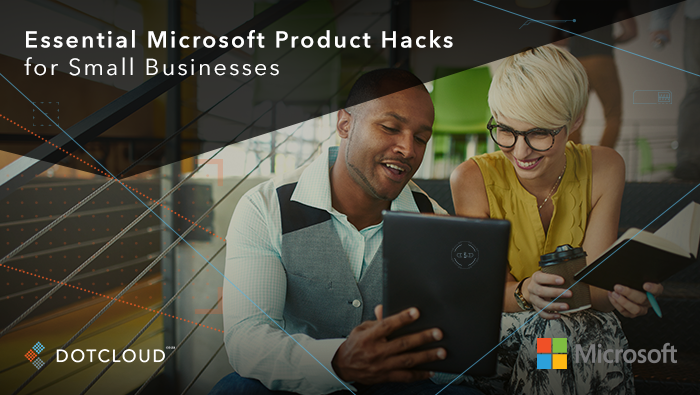
Recent Comments