STEP 1
Install the Microsoft Remote Desktop app from the Apple AppStore.

STEP 2
Once the app has been installed, open it up and press the + sign.
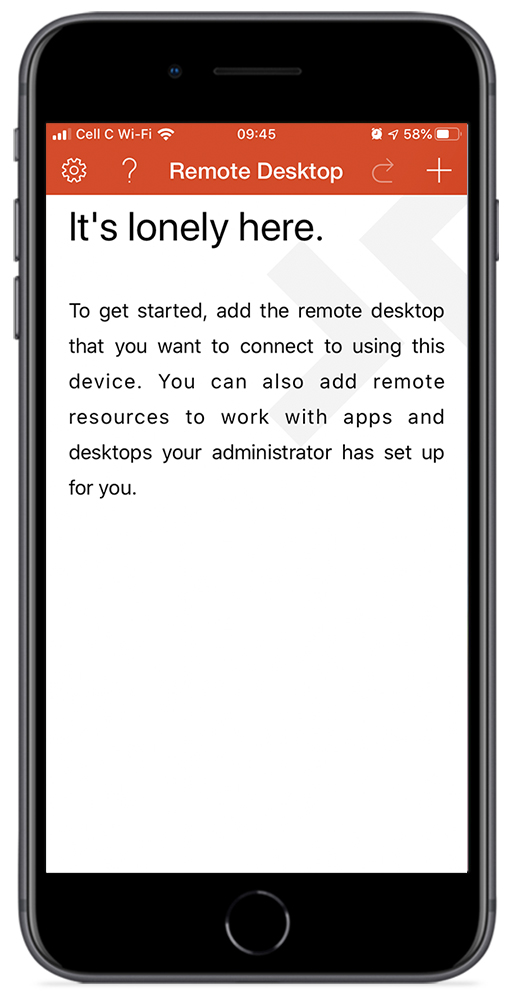
STEP 3
Choose the “Desktop” option.
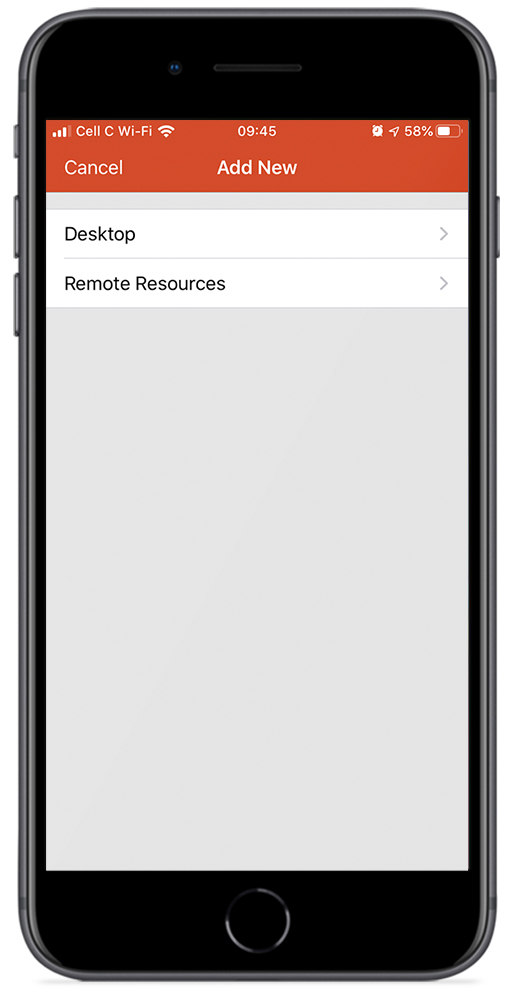
STEP 4
Fill in the PC Name (server details) in the first textfield. You will most likely need to ask your IT Support team to provide you with your server login details. Click “Save.”
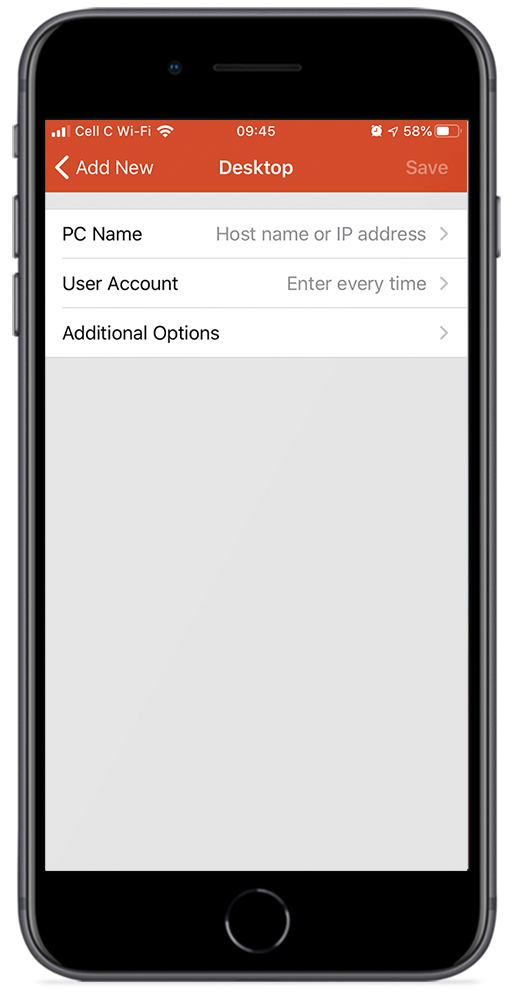
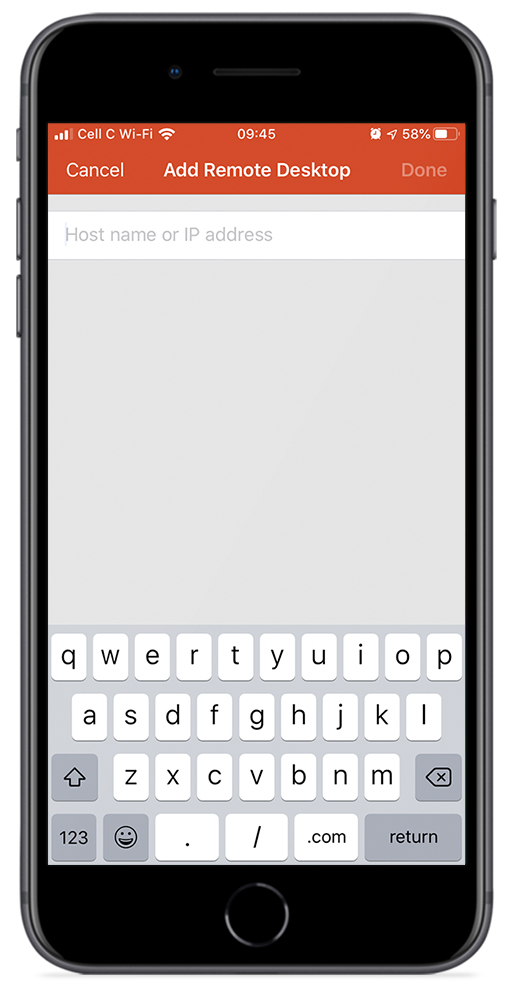
STEP 5
After entering your PC Name, select the second option called “User Account.” Tap on the “Add User Account” option.
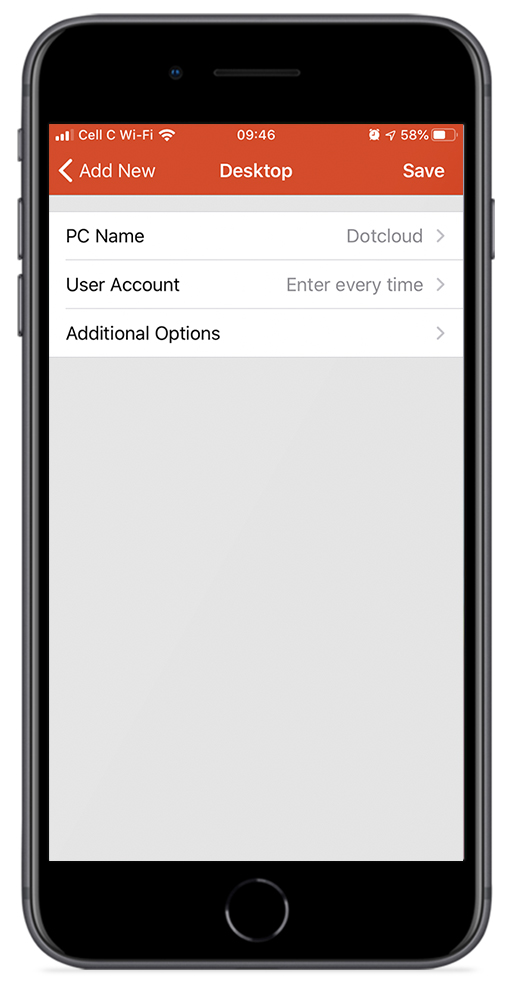
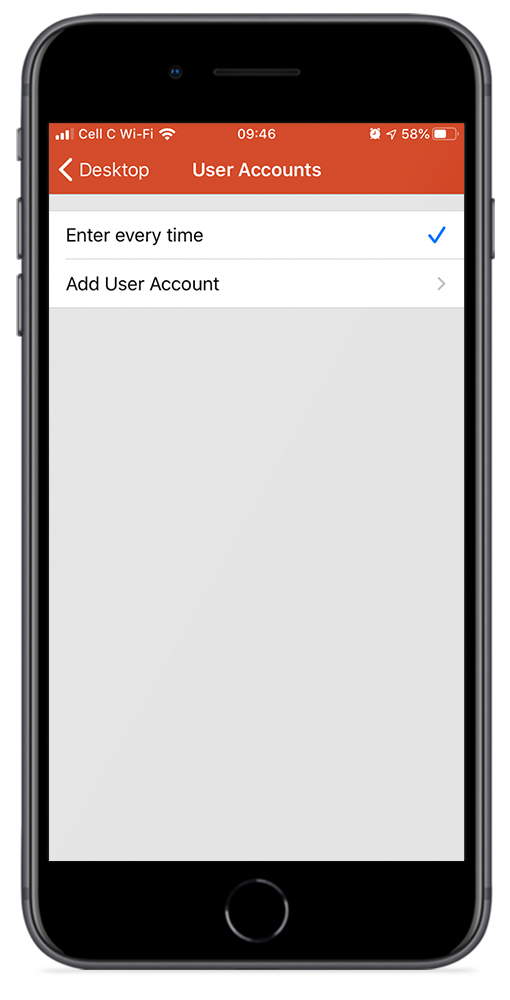
STEP 6
Add the User Account by entering your Username and Password.
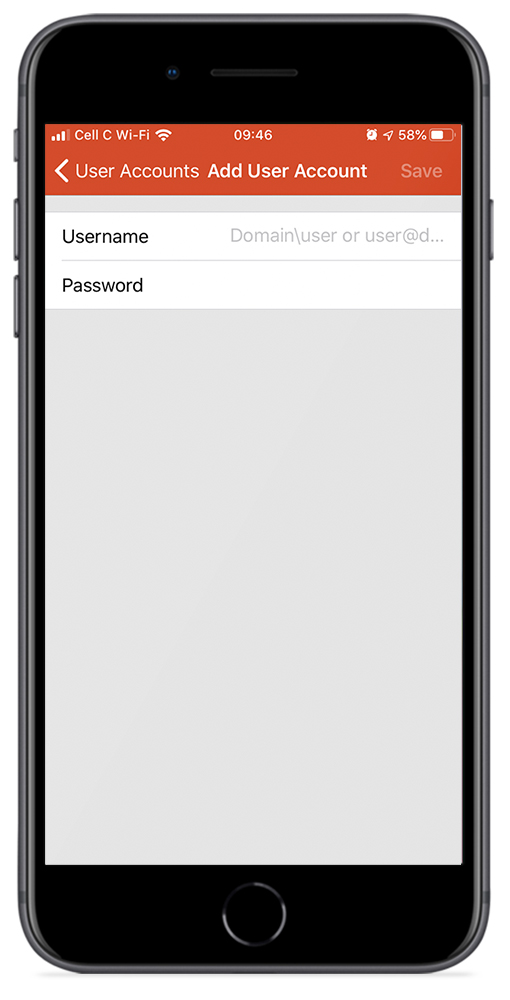
STEP 7
Your newly added Remote Desktop account will now be displayed on your dashboard. Select the account you wish to access and you’re in! Happy remote working 🙂


Recent Comments